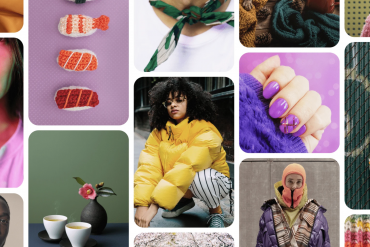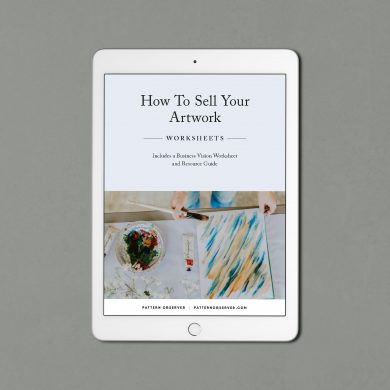Seven tips for creating your pattern premiere movie
1) Name your project and give it some focus before you start searching through hundreds of images in your photo library. If the app allows you to place the images in a folder in your image library that makes creating the movie even easier.
2) When determining how many images to include in a slideshow, consider the length of the total movie and the specific time limits on different social media platforms. (Instagram has a 15-second limit and Twitter has a 30-second limit. If you want to post a longer video, consider using the Hyperlapse app (described below) to condense the video.)
3) Consider making a soundtrack by importing Royalty-free music from SoundCloud, Vimeo Music Store, or ccMixter. They have special sections just for tracks that were uploaded under a Creative Commons license. This means you’re free to use them as long as you follow the guidelines established by the artist.
4) Several apps allow you to record a narration to help tell the story of your video.
5) Give your show a more cinematic flow by selecting one of the special image transitions built in the app.
6) Always preview your movie a few times before you publish it. Test out different image transitions and filters at the preview stage.
7) To make the movie more cohesive and professional, keep the colors, branding, and overall design consistent throughout.
Eight apps to quickly create professional videos, slideshows, and GIFs
PicFlow is a photo slideshow video maker designed for Instagram—you can also post your creations on other social media channels. To make the video slideshow you simply select multiple photos from your camera roll and albums. You can rearrange the photos to make the best sequence flow. To crop the photos just swipe and pinch them. If you want, you can add music. The app also lets you select a specific style of transition between each photo. One nice feature is it doesn’t automatically include the apps watermark on your creation.
Flipagram lets you create short videos from photos, video clips and music. Just select the photos you want. Add titles, music and filters. And share your creation. You can also auto-time for Instagram or Vine. You can share your video in the Flipagram community and across social media including Instagram, Facebook, Twitter, YouTube, Vine, Tumblr, Email, Text, Pinterest, FB Messenger, and more. If you want to remove the automatic app watermark you have to upgrade the app.
This movie was created using two apps. First I created a slideshow video using the PicFlow app. Next I inserted the video in a collage created with the InstaVid for Instagram app. The designers featured include @estemacleod, @julietmeeksdesign, @tortagialla, @bibliosophy, @karen_burton_art, @catarinaguerreirodesign, @rachelreynoldstextiles, @cladesign_.
Have you ever seen a collage with little movies inside the grid? InstaVid for Instagram is one app that lets you include both videos and photos in wide variety of a collage formats.
If you already have a video that you created with your phone and you want to crop it to a square format for Instagram try the app Squaready for Video. It converts a rectangle movie clip into a square shape. One nice feature is it doesn’t automatically include the apps watermark on your creation.
Giffer Pro lets you create any kind of animated GIF–stop motion, cinemagraphs, time lapse, seamless looping, reverse GIF, text overlay, and more. This format has one major drawback—you can only share your GIF on Tumblr, Twitter and Facebook. To share a GIF on Instagram you have to convert it to a movie format using an app such as GifVid. I have used this combination of apps and although it a bit of a hassle, it works.
If you are an iMovie geek and you like the editing features, consider trying out the mobile app on your phone to quickly create a video. This app has a learning curve and is not as user-friendly as the apps listed above. It is worth trying because of the wide variety of audio and video editing tools. And if you make a mistake, the undo button makes it very easy to remove mistakes.
Hyperlapse lets you create polished time lapse videos without bulky tripods and expensive equipment. If you like to share the behind-the-scenes story, this app makes it pretty simple to show how you create a doodle or a finished surface pattern design from start to finish in just seconds.