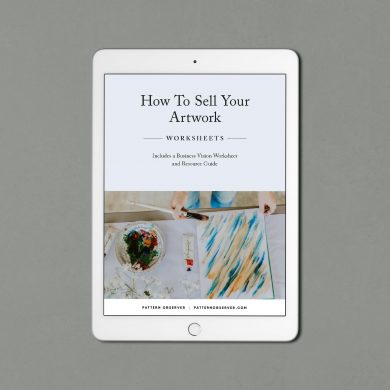Another year brings another collection of new features and updates to Adobe Illustrator on the desktop, iPad and Creative Cloud. It’s no small feat to keep up with all the changes and new features. Luckily, we have Adobe expert Laura Coyle to tell us her favorite new things in Adobe Illustrator 2022.
Laura’s Top 5 New Things in Illustrator for 2022
- Vectorize in Adobe Illustrator on the iPad
I am so excited that Adobe has added Vectorize to the iPad, which is known as Image Trace on the desktop. I’ve been using it to convert Fresco ink drawings that I created with pixel brushes, into vector art that I can edit in Illustrator.
- Use the Place menu in Illustrator on the iPad, choose Creative Cloud, then choose a Fresco document.
- Next, select the art from Fresco with the Selection tool and click on the Vectorize button in the common actions bar.
- Adjust the settings in the Properties panel to get a good tracing, then click Expand Vectorization at the bottom of the Properties panel, your art is now converted to editable vectors!
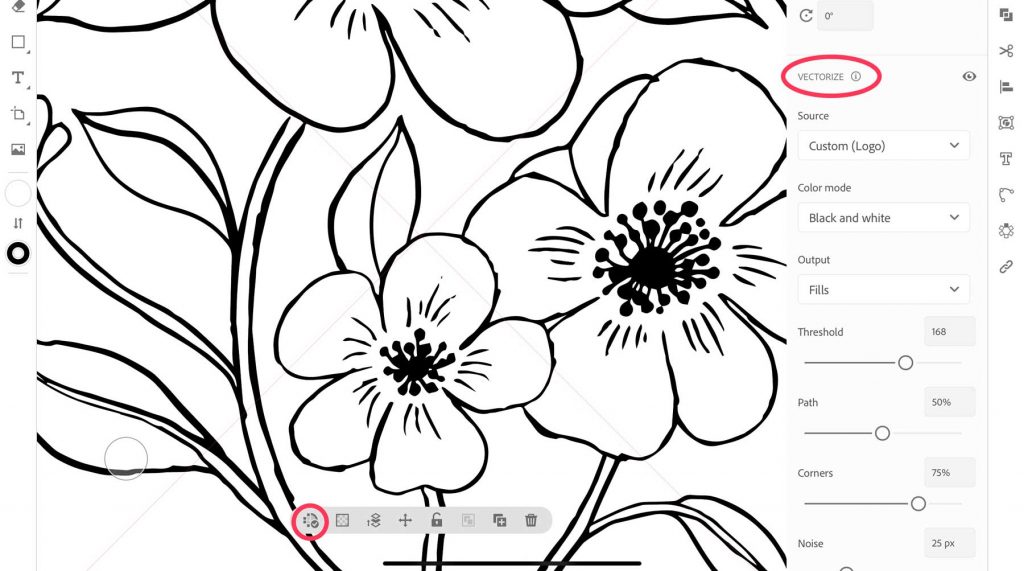
2. Capture Color on the iPad in Illustrator
Look at the swatches panel in Illustrator on the iPad and notice the little camera button. When you click, it activates the camera on your iPad and opens an Adobe Capture window. What I love about this, is the slider that allows you to capture more than the usual 5 colors – you can dial it all the way up to 10!
- Tap on the screen to freeze the image
- Fine-tune your selection of colors by dragging the color stops
- Tap the checkmark button to add the colors to your document swatches
If the camera roll was accessible, instead of just the camera, this would be a super-amazing feature. Let’s hope Adobe gives us access to our images inside this feature in the future.

3. 3D and Materials on the Desktop
If you’ve used 3D Effects in Illustrator before, this feature works in a similar way, but the addition of materials makes the look of your 3D artwork so impressive. You can still access the “classic mode” feature that creates vector art, but the new feature results in pixel-based art when you expand the 3D objects. To open the feature choose Window > 3D and Materials. Access the library of included materials by clicking Materials in the 3D panel.
Quick tip: the new 3D feature requires more processing power from your computer, so it’s best to work in real-time view as you set up your objects. When you are ready to render the finished material, click the Ray Tracing button on the 3D and Materials panel, adjust the settings, and click Render.
In my 3D puffy paisley shown above, I ray traced, then chose Object > Expand Appearance. The resulting image has a transparent background, so I could arrange it into a pattern easily. Save a copy of the live art before expanding, so you can always go back and edit it on the 3D panel later. Lab members can see my demonstration of this feature in our Explore Illustrator tutorials.
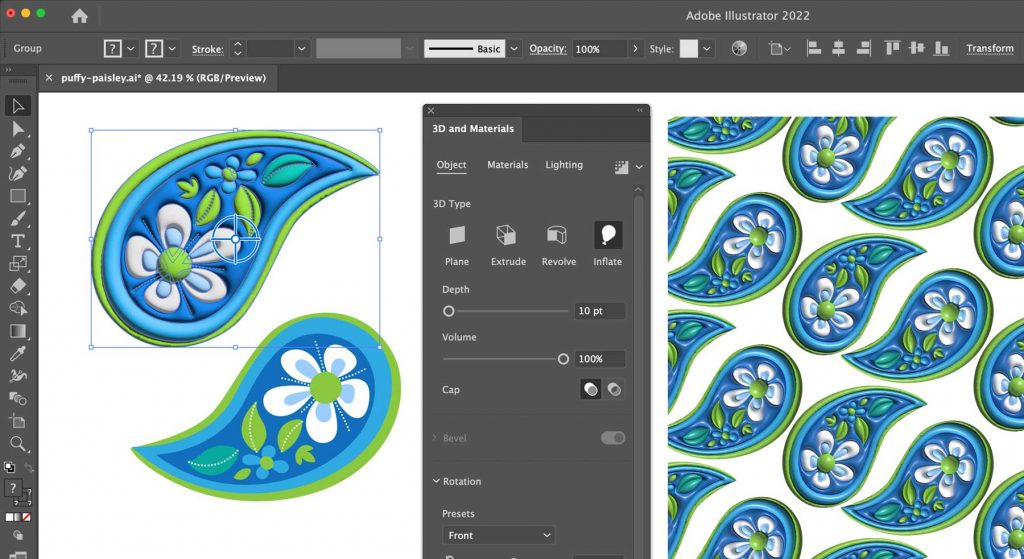
4. Paste Illustrator Layers into Photoshop
When you copy art from Adobe Illustrator, you can now paste it in Photoshop with layers intact. I was excited to discover this feature does something extra in the process: it eliminates the bothersome white tiling lines that can plague our pattern fills.
- Select an object containing a pattern fill in Illustrator
- Copy, then paste it into an open Photoshop document.
- Choose the new option, Paste as: Layers
The pattern fill will be converted to raster, but without anti-aliasing tiling artifacts. When I paste pattern fills as Smart Objects, the lines are there, but with Paste as layers, my pattern fills are line-free. I don’t know why it works this way, but I’m happy it does!
This is a fast way to work between Photoshop and Illustrator and there are so many other great ways to use Paste as: Layers, so be sure to give it a try.
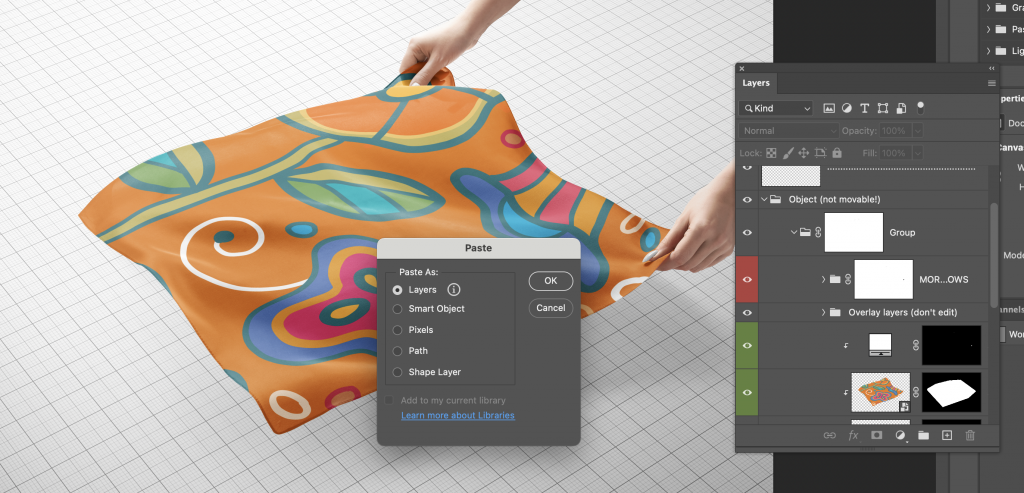
5. New Fresco Features: Vector Jitter Brushes, and Place Cloud Documents
The vector brushes keep improving in Fresco, and now there are jitter settings to give an inky texture to your vector linework. When you select a vector brush in Fresco, click the settings icon at the bottom of the toolbar and choose Shape Dynamics to adjust the jitter of the current brush.
As much as I love bringing my Fresco work into Illustrator on the iPad, I really love being able to open it on the desktop. There’s no substitute for the most powerful desktop Illustrator features like Recolor Artwork, Pattern Editing Mode, Symbols and more.
- In Illustrator on the desktop, choose File > Place
- Click the Open Cloud Document button
- Choose from .PSDC files in your Creative Cloud, including Fresco files and Photoshop cloud documents
Documents are linked by default, which means you can choose to edit the original document in Photoshop by clicking the button on the top control bar. If you embed the document, any vector content (like from Fresco vector brushes) will be editable and you can choose to flatten or retain layers.
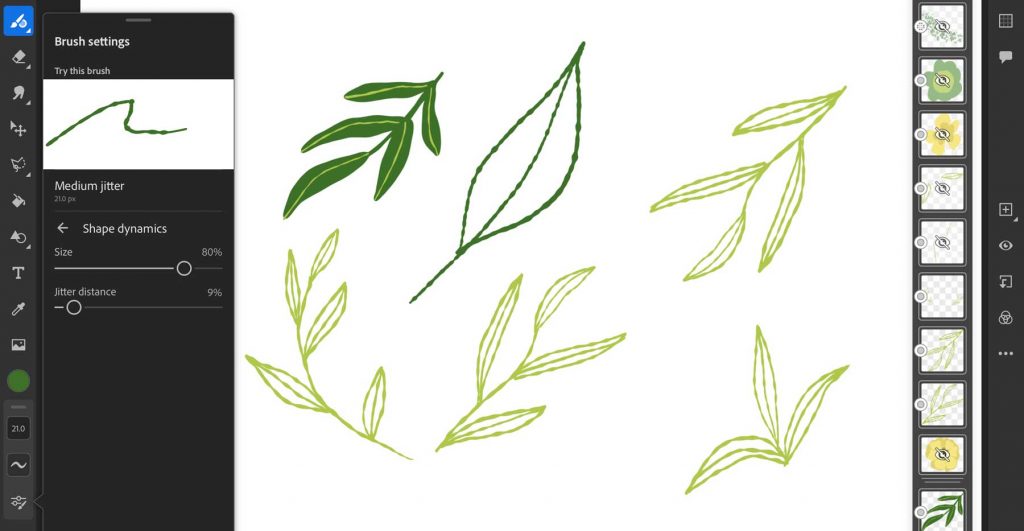
Coming March 28th 2022! Illustrator: A Fresh Look
I’m so excited to be teaching Illustrator: A Fresh Look again this year! Last year we had an amazing group of beginners who picked up new skills along with more experienced Illustrator users who reinforced their skills and gained new insights. Illustrator: A Fresh Look is a 5-week course that starts March 28th. The course is for new or occasional Adobe Illustrator users, Photoshop users, and anyone who wants a refreshed perspective to better understand how Illustrator works from the ground up, and how it functions alongside the other apps in the Adobe Creative Cloud ecosystem. We’ll combine self-paced learning with a weekly live workshop. The course is open to all Textile Design Lab members and includes:
- A 40-page Illustrated PDF Course Guide
- Short video tutorials available every Monday to give you a head start for the week
- Every Wednesday, I present a 2-hour zoom workshop with exercises, concepts and Q&A – recordings are posted afterwards, so you can always watch and review
- A course forum for asking questions and sharing your work
- 6 months of access to all the course materials
We are all learners at different points in our art practice. I’m hopeful that my Illustrator: A Fresh Look workshop will create meaningful connection and learning for everyone, no matter your prior experience with Illustrator. I look forward to working with you to increase your skills and understanding of Adobe Illustrator!
-Laura